
Enscape compatibility
Transfer your real-time scenes from Enscape and promote them to the highest level of photorealism. V-Ray supports Enscape materials, material keywords, light sources and compatible assets.

Transfer your real-time scenes from Enscape and promote them to the highest level of photorealism. V-Ray supports Enscape materials, material keywords, light sources and compatible assets.

V-Ray comes with two powerful rendering engines. You can choose between super-fast GPU and CPU or Hybrid rendering to best suit your project needs and requirements.

Our integrated asset library, Chaos Cosmos, enables you to search and add render-ready models, materials, and HDRI skies to your scene directly from the V-Ray toolbar. Cosmos assets have automatic level-of-detail, accurate scale, and can be used across 3ds Max, Cinema 4D, Rhino, SketchUp, and Revit.

Enhance your V-Ray renders with stunning animations, realistic traffic, and dynamic crowds with Chaos Envision in real-time. It’s a fast, immersive real-time visualization environment that keeps your creative process fluid and helps you bring every design to life as you work.
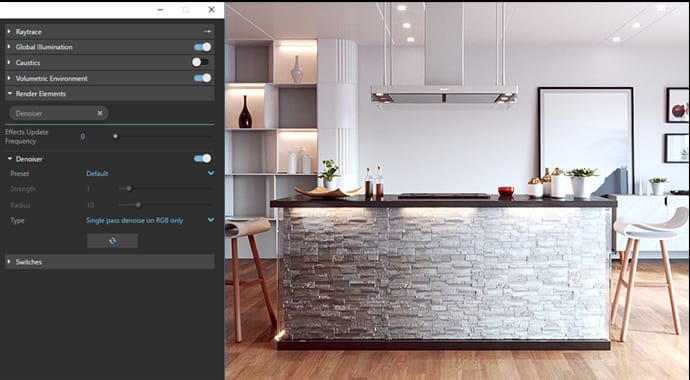
Remove noise and dramatically cut render times. Use the V-Ray Denoiser to denoise each render element in post-production. The NVIDIA AI Denoiser and Intel Open Image Denoise deliver instant noise-free feedback in V-Ray IPR.

Render while you design. See results right away as you adjust lights, materials and cameras. You could also look at the denoised image while rendering in the Rhino viewport.

Stop your production renders and continue right where you left off without starting over.
 © Matus Nedecky
© Matus NedeckyRender separate layers for more artistic control in image-editing software.
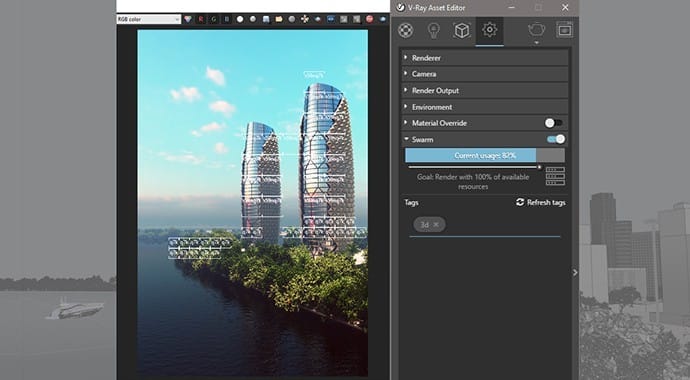
Render with maximum power using V-Ray’s new simple and scalable distributed rendering.

V-Ray for Rhino enables light studies, turntables and fly-through animations rendering and an optimal way.

Apply contours to your entire scene or to a separate shader with a single click. Intuitively tweek controls to get the desired appearance.
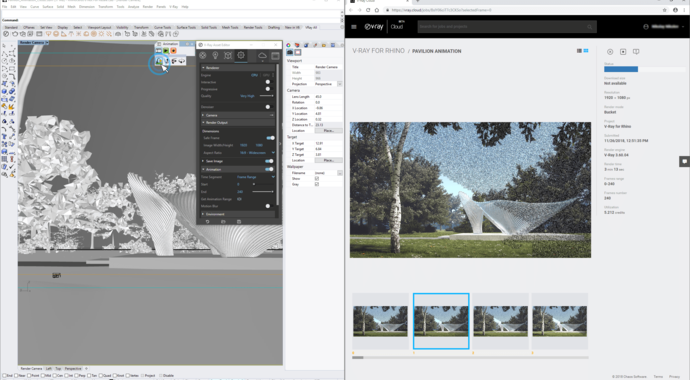
Rendering on the Cloud directly from Rhino and Grasshopper is just one click away.

V-Ray Batch makes it easy to render snapshots from the same project or views from multiple Rhino files all at once.
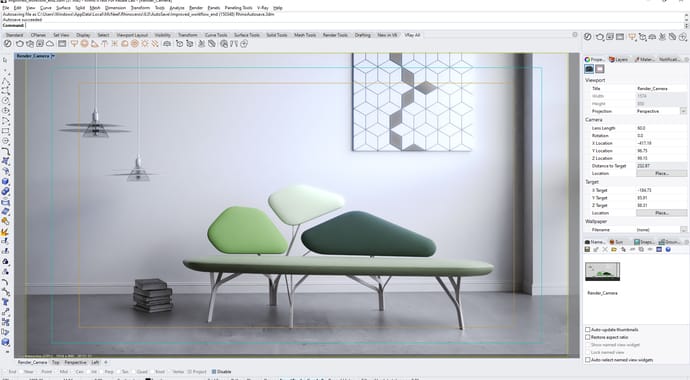
An overlay on top of Rhino's viewport. It is rendered interactively and if scene changes are made, updates the rendered result.

Create 3D environments faster than ever. Easily incorporate and render captures of complex 3D environments and objects.

The AI Enhancer elevates realism, texture, and detail in supporting elements—like foliage, people, or terrain—without altering your core design.

The AI Upscaler enables one-click 2x /4x enlargement of render outputs inside Chaos tools, saving hours of rendering time while still getting crisp, photoreal results.
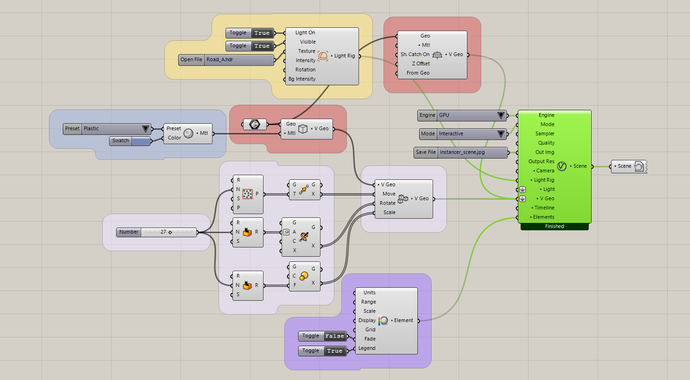
Visualize within the environment you use to model. Use the node system to utilize V-Ray’s powerful functionalities through five Node groups and their components.
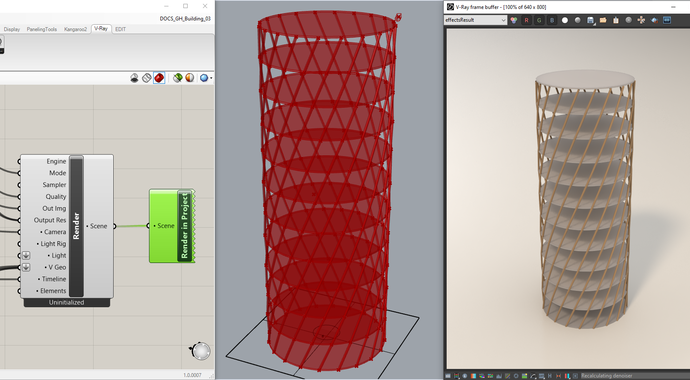
Render generative geometry directly in Grasshopper. Work uninterrupted without the need to bake your designs in Rhino as you iterate.

Add the Live Link component and watch your design update in real-time. Launch Vision for real-time visualization while you model inside Grasshopper. Send your most complex projects to Chaos Vantage for previz in pure ray-traced real-time.
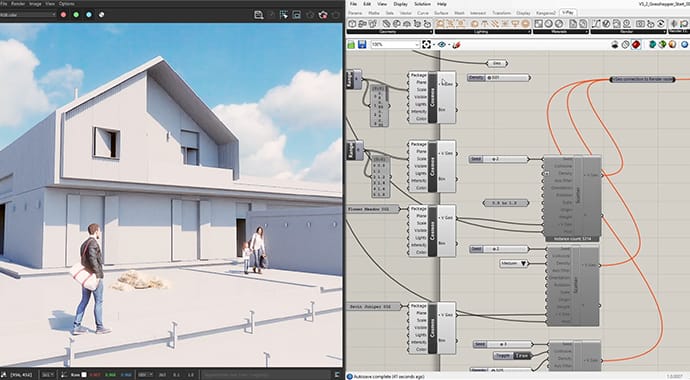
Add render-ready 3D content directly inside your definition. The Cosmos component lets you import and manage a vast and ever-increasing array of 3D models, materials, and HDR images.
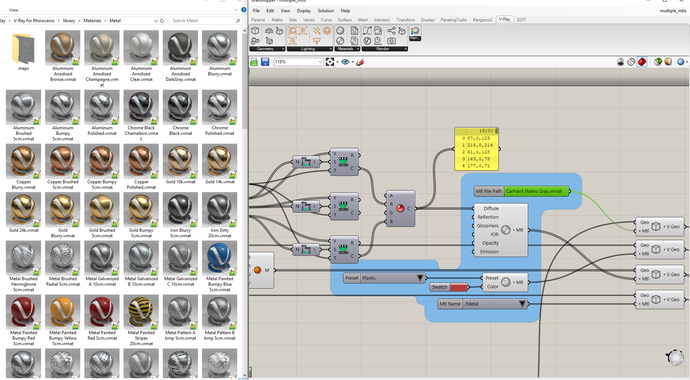
Start with the basic preset V-Ray material and modify it form the node or with the Asset Editor. Alternatively, use your own materials from previous projects or just employ the vast material library directly.
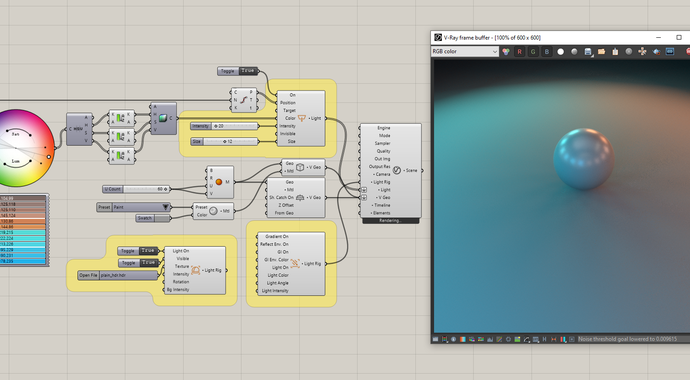
Utilize V-Ray lights and customize them to move from realistic to stylized. Easily add numerous light sources to find your models’ best appearance. All light components feature a Unit parameter, such as watts or lumens, which enables you to establish real-world light intensity.
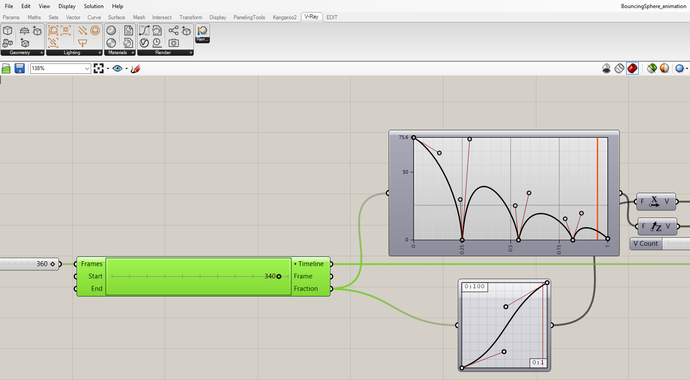
Create, render and export animation sequences right in Grasshopper. Animate the movement of the sun or the camera by employing the V-Ray Graph and Timeline components.
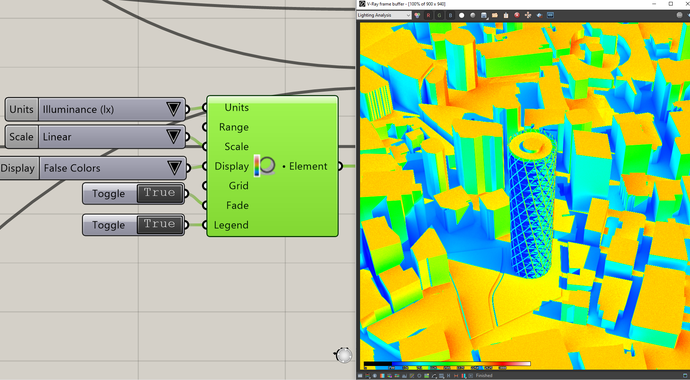
Perform a light intensity evaluation of your project and visualize the results on your render.
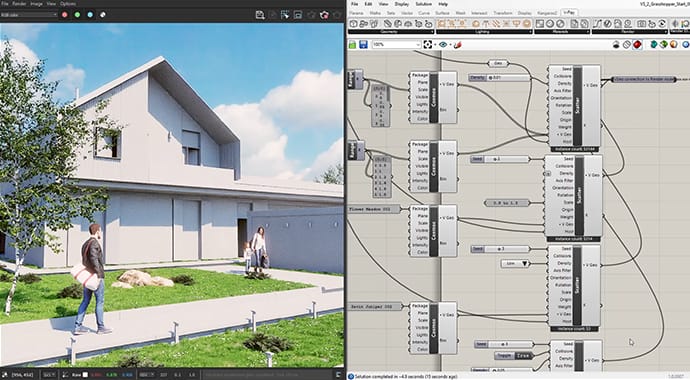
Create a realistically distributed entourage in Grasshopper that materializes in Rhino only after you’re started rendering.
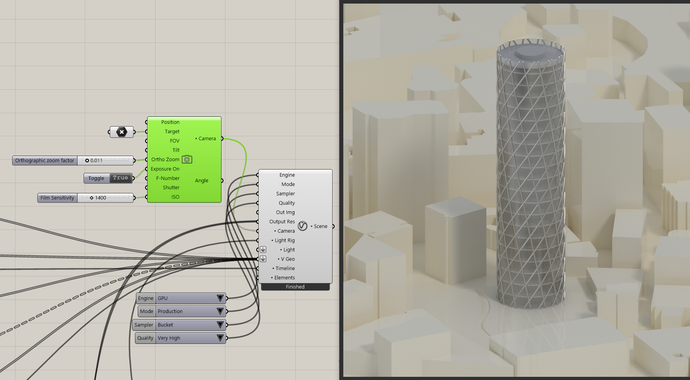
Use the V-Ray Camera component to simulate physical camera settings like aperture, shutter speed and ISO. Take advantage of Orthographic or Stereo camera parameters to facilitate your workflow.

Render cross sections or fast cutaways right in Grasshopper. Convert custom meshes to clippers for render time Boolean effects.

Achieve breathtaking skies and environments using the procedural texture components - sky, gradients, and color and texture mixing. Refine the environment projection and texture 2D mapping to your exact specifications.

Achieve lifelike skies with natural atmospheric depth, or incorporate haze and fog with authentic light scattering.

Explore the best lighting for your scene without the need for manual setup. Automatically generate hundreds of natural light versions for your exterior or interior.
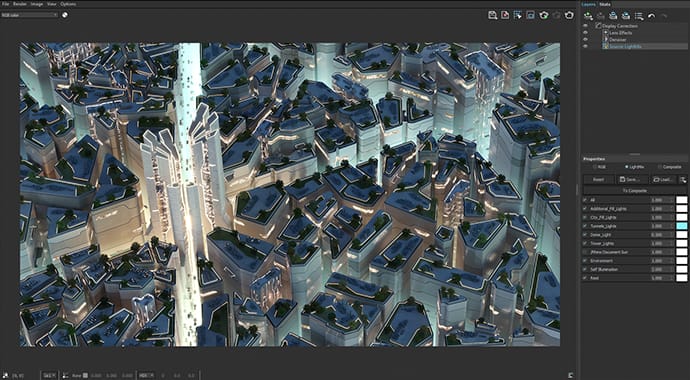
Easily fine-tune any light source in your scene after you’re done rendering. Group them, adjust their brightness, color, and light materials, and create your best presentation.

Lights can be instanced and controlled as a single light in the Asset Editor.
 © Gund Partnership
© Gund PartnershipRender realistic rooms and interiors with V-Ray’s powerful and fast global illumination.
 © Federico Fernandez
© Federico FernandezRender natural and artificial lighting with a wide range of built-in light types. Adaptive Lights mode helps you substantially speed up render times in scenes with many light sources.

Light your scenes with a single high-dynamic-range image (HDRI) to render faster, cleaner and more accurate image-based lighting. Use the Adaptive Dome Light and remove the need to set up Portal lights for interiors.

Set up the HDRI environment around your model with improved precision with this new V-Ray Dome light mode.

Render realistic daylight for any time and any location. Visualize stunning sunsets and sunrises, and control the sun’s position for maximum artistic effect.

Add procedural clouds to your V-Ray sky and animate them with a flexible and memory-efficient system.

This tool makes it easy to to visualize the real-world illumination (Lux) values of any scene.

Explore the latest optimized light fixture assets in Chaos Cosmos, designed using V-Ray Luminaires technology. Much easier to sample and render at faster speeds.
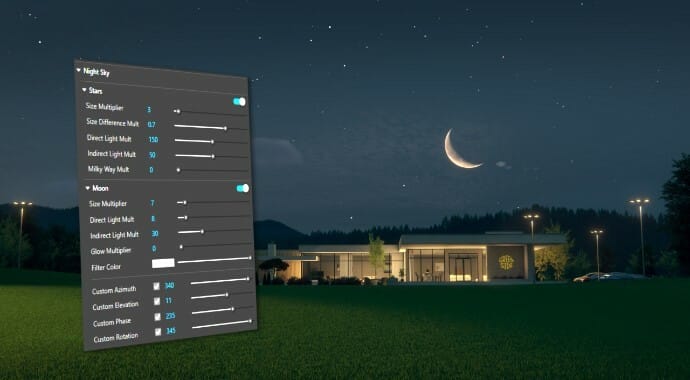
Create realistic night skies with ease. The new Night Sky in V-Ray Sun & Sky simulates the moon, stars, and Milky Way by location, date, and time—with full control over intensity, position, and phases.
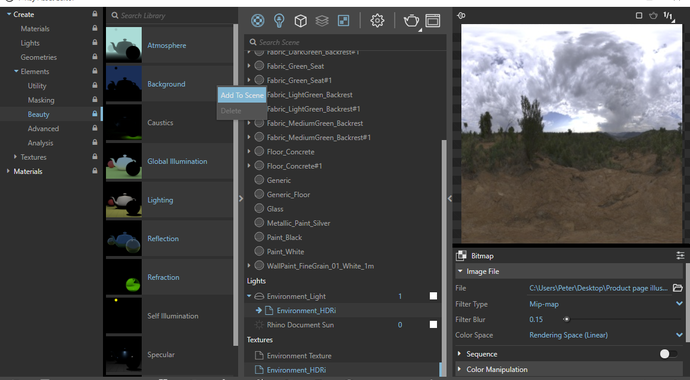
Create, edit and manage all of your assets including lights, materials, textures, geometry and render elements all in one place. All assets are structured in an intuitive folder structure.
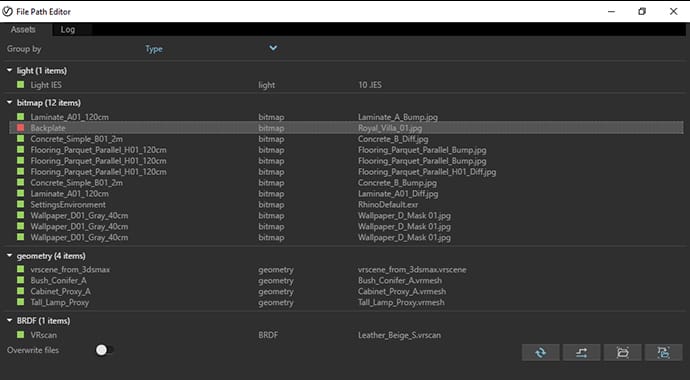
Manage all of your scene files in one place. Set file paths, create scene archives, and keep track of assets like textures, IES files, and proxy objects.
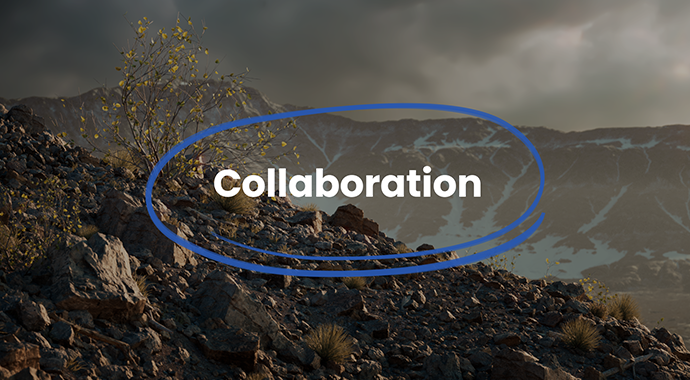
Get rapid, consolidated feedback on your work’s progress. Upload your renders to Chaos Cloud Collaboration right from V-Ray’s Frame Buffer, and share your work with clients, team members, and other stakeholders for easy review, markup, and comments at any time.

A powerful color picker, which provides RGB color values and a corresponding Kelvin temperature slider, allows you to save and modify temperature values for every color slot.
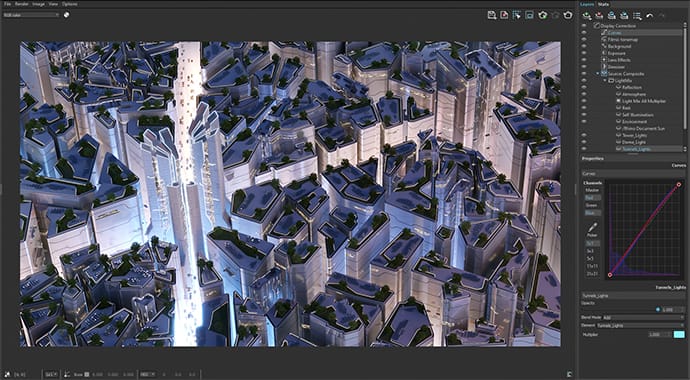
Completely redesigned Frame Buffer upgraded to intuitively handle post-processing tasks like color corrections and compositing among other improvements.
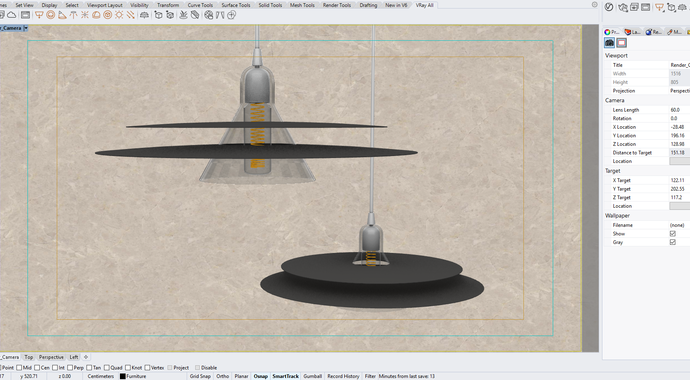
Get an accurate preview of your materials in the Rhino viewport with improved reflections, refractions, bump maps and more.
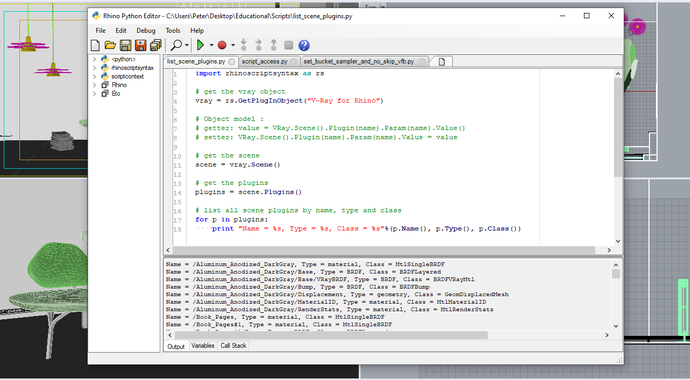
Use RhinoScript and Python to program V-Ray Next to do even more for you, like automating scene management or accessing parameters not shown in the UI.
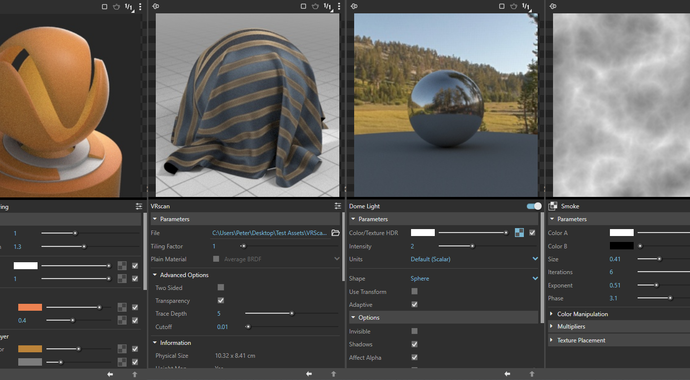
Preview your materials, lights, textures and render elements in a single viewer. Observe how parameter changes affect the appearance of the asset in a specific isolated setting.
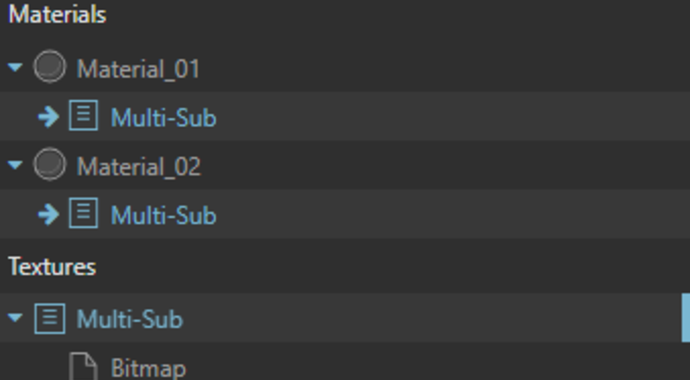
Map multiple material parameters with the same source texture to simplify the shader structure and management.

Group assets using the new tags system in the Asset Editor to improve scene organization in complex projects.

Experiment with different looks for your renders using the new built-in color correction filters in the VFB. You can also easily customize these presets to perfectly match your creative vision.

Add a vignette camera effect to your renders using the new, versatile Vignette Layer in the VFB. Adjust its shape and apply it to any render element for finely tuned, custom results.

Clearly communicate your design concept and effectively showcase your spaces. Allow clients to explore your designs through the Chaos Cloud virtual tours, using highlights to direct their attention to key focal points.

With Chaos Cloud 3D Streaming, clients and colleagues can explore your scenes remotely—just upload, share a URL, and get feedback - no extra software or skills required.

Work like a photographer with controls for exposure, white balance and depth of field.

Render VR content for popular virtual reality headsets.
 © Matus Nedecky
© Matus NedeckyInstantly add GPU-accelerated glare, bloom and procedurally generated dust and scratches for added photorealism. Fine-tune lens effects interactively while you render. And even after rendering.

Capture the perfect exposure every time. The new Auto Exposure and Auto White Balance camera controls make rendering as simple as point and shoot.

Achieve professional renders with V-Ray Exposure’s Whites, Blacks, Highlights, and Shadows sliders—fine-tune tonal ranges to enhance contrast, recover shadows, and preserve highlights with ease.
 © Travis Serio
© Travis SerioCreate great looking materials that look exactly like the real thing.

Texture NURBS models with ease with a rich set of procedurals that don't requre UV unwrapping.
 © Robert Juchnevic
© Robert JuchnevicRender an enhanced version of your Rhino materials without converting them to V-Ray shaders.
 © Robert Juchnevic
© Robert JuchnevicThe V-Ray Material adds native support for metallic reflections (Metalness) for greater compatibility with PBR materials from applications like Substance Designer.

Add reflective coating to your material to achieve effects like varnished wood or metallic paint.

Create realistic soft fabrics like velvet, silk or satin.

With the new UVW Placement randomization options, texture coordinates can be randomized to fix patterns and achieve realistic materials.

Quickly add dirt, and control its spread amount and position on the surface of your design. Add and exclude objects for maximum precision.

Project unique materials onto objects of any shape and create effects like graffiti on a wall, markings on a road, or logos on a product. Easily cover any curved surface, add displacement, or blend decal and surface bump for even more realistic results.

Vary effects such as displacement or procedural fur based on proximity to create a realistic correlation between the elements in your composition.

Take advantage of the new override material features, combined with stylized rendering presets for fast iterations over schematic or diagrammatic render styles.

Create highly detailed textures with a powerful new layering system, similar to Photoshop’s. Stack and personalize each texture layer with complete control over opacity, blending modes, and more.

Enjoy advanced UV mapping capabilities, enabling precise texture manipulation and better control over color distribution. Perfect for detailed applications like pattern colorization, brick randomization, and custom wallpaper design.

Upload a photo of a real-world surface and turn it into a render-ready PBR material with all necessary maps in just a few clicks.

Jumpstart your workflow with built-in asset presets—apply proven configurations in one click for faster, better results.

Create realistic water surfaces quickly with V-Ray’s procedural water texture - generate waves for bump or displacement in just a few clicks.

The new Strand Sampler map lets you shade fur, grass, or carpets with natural color variations.

Give your scenes depth with new realistic 3D fog and light scattering effects.

Add depth to your images with realistic atmospheric effects.
 © Flying Architecture
© Flying ArchitectureRealistic material light scattering and translucency.

Add highly detailed and complex objects like grass, trees, and cars with memory-efficient proxy models. Easily add pre-animated 3D objects with animated V-Ray proxies.
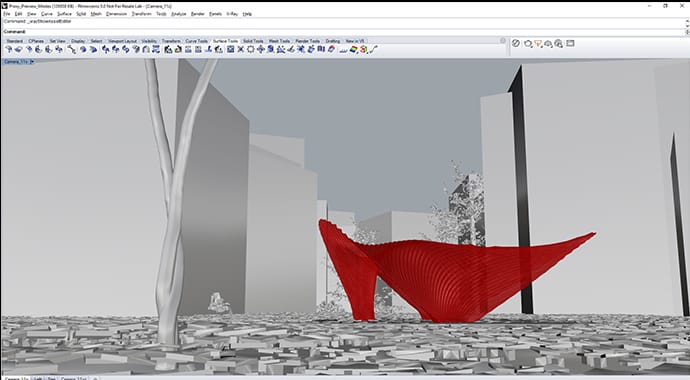
Control the look of V-Ray proxies in the Rhino viewport. Select from Whole mesh, Bounding box, Point (Origin), Custom preview, and a new low poly Proxy preview mode.

Quickly apply surface detail to a single object or a whole group in your scene. Get materials like brick and stone without the need for extra modeling.

Create realistic grass, fabrics and carpet with V-Ray Fur.

Render quick cutaways and cross sections with V-Ray Clipper.

Effortlessly add grass, trees, rocks, and light sources to your scenes with just a few clicks. You can scatter across grids, curves, and volumes. And, you can limit scatter areas using area modifiers.

Render repeating geometry over object surfaces to create complex geometric forms — perfect for panels, fences, fabrics, and more.
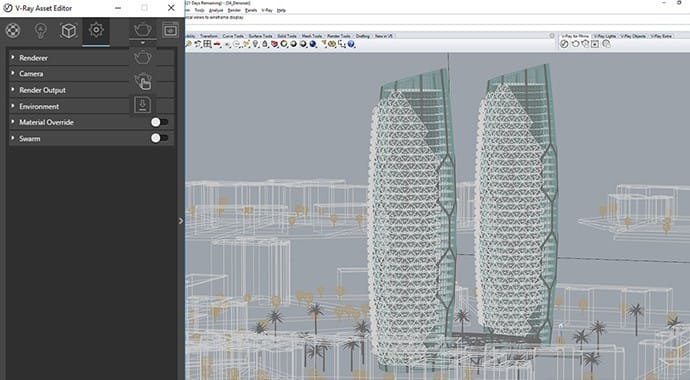
Import and render V-Ray scenes from other applications such as 3ds Max, Revit, and SketchUp or share complete ready to render V-Ray for Rhino files

Achieve the perfect look faster with powerful scattering controls—offering clustering, altitude limits, focal-point orientation, built-in distribution maps, Scatter Color textures, and more.