
Mobile house
LQ settings: 5 min 42 sec / 0.572 credits
Download image >
Download scene with LQ settings >
HQ settings: 37 min 11 sec / 3.722 credits

3 min 40 sec / 0.367 credits
45 min 51 sec / 4.587 credits
1 h 44 min 20 sec / 10.437 credits
Not sure how many credits you need for your next project? We've compiled a list of our samples scenes so that you see an estimate of the render time and cloud credit cost for each. Here's how you can use them.
You can also see this guide for more details on rendering animations.
Please note that, on this page, the dot in Chaos Cloud credit costs functions as a decimal separator. Therefore, 1.471 credits refers to 1 credit and 471 parts of a credit, and not one-thousand four-hundred and seventy-one credits.
LQ settings:
Noise threshold : 0.04
Max subdivs : 20
Shading rate : 6
HQ settings:
Noise threshold : 0.01
Max subdivs : 64
Shading rate : 6
LQ settings:
Noise threshold : 0.04
3ds Max/Maya Samples limit : 500
Rhino/SketchUp Max subdivs : 32
HQ settings:
Noise threshold : 0.01
3ds Max/Maya Samples limit : 1000
Rhino/SketchUp Max subdivs : 64

LQ settings: 5 min 42 sec / 0.572 credits
Download image >
Download scene with LQ settings >
HQ settings: 37 min 11 sec / 3.722 credits

LQ settings: 21 min 27 sec / 2.119 credits
Download image >
Download scene with LQ settings >
HQ settings: 1h 4 min 52sec / 6.488 credits

LQ settings: 8 min 41 sec/ 0.874 credits
Download image >
Download scene with LQ settings >
HQ settings: 43 min 29 sec / 4.351 credits

LQ settings: 2 min 59 sec / 0.301 credits
Download image >
Download scene with LQ settings >
HQ settings: 11 min 55 sec / 1.197 credits

LQ settings: 0 min 34 sec / 0.058 credits
Download image >
Download scene with LQ settings >
HQ settings: 0 min 41 sec / 0.069 credits

LQ settings: 3 min 48 sec / 0.384 credits
Download image >
Download scene with LQ settings >
HQ settings: 11 min 35 sec / 1.164 credits

LQ settings: 3 min 39 sec / 0.4 credits
Download image >
Download scene with LQ settings >
HQ settings: 6 min 43 sec / 0.734 credits

LQ settings: 1 min 55 sec / 0.192 credits
Download image >
Download scene with LQ settings >
HQ settings: 4 min 42 sec / 0.474 credits

LQ settings: 1 min 6 sec / 0.116 credits
Download image >
Download scene with LQ settings >
HQ settings: 2 min 33 sec / 0.259 credits

LQ settings: 1 min 36 sec / 0.161 credits
Download image >
Download scene with LQ settings >
HQ settings: 5 min 21 sec / 0.538 credits

LQ settings: 2 min 19 sec / 0.254 credits
Download image >
Download scene with LQ settings >
HQ settings: 4 min 59 sec / 0.543 credits

LQ settings: 2 min 5 sec / 0.23 credits
Download image >
Download scene with LQ settings >
HQ settings: 3 min 7 sec / 0.343 credits

LQ settings: 6 min 53 sec / 0.693 credits
Download image >
Download scene with LQ settings >
HQ settings: 16 min 21 sec/ 1.639 credits

LQ settings: 9 min 5 sec/ 0.91 credits
Download image >
Download scene with LQ settings >
HQ settings: 34 min 40 sec/ 3.467 credits

LQ settings: 1 min 14 sec / 0.126 credits
Download image >
Download scene with LQ settings >
HQ settings: 2 min 53 sec / 0.29 credits

LQ settings: 8 min 23 sec / 0.839 credits
Download image >
Download scene with LQ settings >
HQ settings: 21 min 54 sec / 2.192 credits

LQ settings: 5 min 18 sec / 0.578 credits
Download image >
Download scene with LQ settings >
HQ settings: 12 min 46 sec / 1.391 credits

LQ settings: 6 min 15 sec / 0.626 credits
Download image >
Download scene with LQ settings >
HQ settings: 21 min 8 sec / 2.115 credits

LQ settings: 6 min 30 sec / 0.652 credits
Download image >
Download scene with LQ settings >
HQ settings: 24 min 3 sec / 2.409 credits

LQ settings: 2 min 23 sec / 0.24 credits
Download image >
Download scene with LQ settings >
HQ settings: 4 min 26 sec / 0.446 credits

LQ settings: 17 min 45 sec / 1.777 credits
Download image >
Download scene with LQ settings >
HQ settings: 59 min 36 sec / 5.969 credits

LQ settings: 13 min 10 sec / 1.318 credits
Download image >
Download scene with LQ settings >
HQ settings: 1h 0 min 44 sec / 6.074 credits

LQ settings: 1 min 29 sec / 0.151 credits
Download image >
Download scene with LQ settings >
HQ settings: 6 min 5 sec / 0.612 credits

LQ settings: 1 min 56 sec / 0.198 credits
Download image >
Download scene with LQ settings >
HQ settings: 7 min 32 sec / 0.755 credits

LQ settings: 3 min 26 sec / 0.376 credits
Download image >
Download scene with LQ settings >
HQ settings: 8 min 35 sec / 0.936 credits

LQ settings: 12 min 19 sec / 1.235 credits
Download image >
Download scene with LQ settings >
HQ settings: 58 min 32 sec / 5.853 credits

LQ settings: 4 min 23 sec / 0.44 credits
Download image >
Download scene with LQ settings >
HQ settings: 14 min 39 sec / 1.466 credits

LQ settings: 11 min 10 sec / 1.118 credits
Download image >
Download scene with LQ settings >
HQ settings: 44 min 2 sec / 4.406 credits
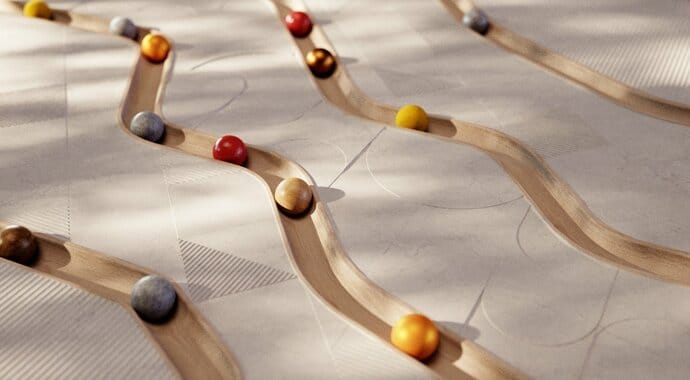
LQ settings: 3 min 48 sec / 0.415 credits
Download image >
Download scene with LQ settings >
HQ settings: 6 min 0 sec / 0.657 credits

LQ settings: 4 min 27 sec / 0.487 credits
Download image >
Download scene with LQ settings >
HQ settings: 6 min 21 sec / 0.689 credits